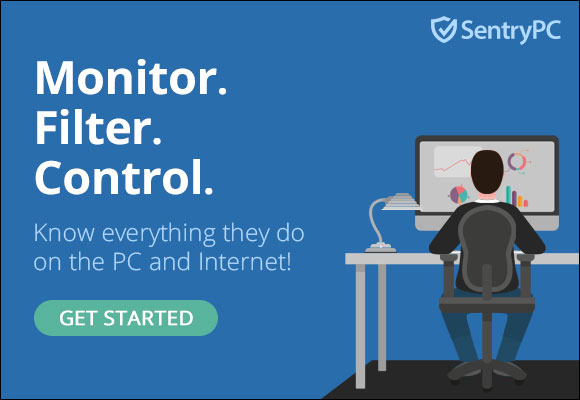Upon its initial release, Apple’s Vision Pro headset posed a challenge for users who forgot their passcodes. Unlike iOS devices, entering the wrong passcode too many times would disable the Vision Pro, leaving users with limited options for resetting.
If the passcode was forgotten, the only recourse was either visiting an Apple Store or sending the device back to Apple, as the original release lacked a method for accessing the reset mode through button combinations.
Recognizing the inconvenience, Apple swiftly responded by introducing visionOS 1.0.3. This update, accessible through Settings ➝ General ➝ Software Update, provides a solution to reset the headset if the passcode is lost.
Passcode Reset Steps:
- Attempt the passcode four times until the “Forgot Passcode?” button appears.
- Tap “Forgot Passcode?” and select “Start Apple Vision Pro Reset.”
- If prompted, choose a Wi-Fi network and enter the password.
- Enter your Apple ID password to sign out of your account.
- Confirm the reset by tapping “Erase Apple Vision Pro.”
- Remove the Apple Vision Pro.
- After the erase procedure, the headset will restart, showing the Apple logo on the visor.
- Put the headset back on and follow onscreen instructions to set up visionOS.
Ensure your Vision Pro has sufficient battery charge or is connected to a power source during the update process.
Frequently Asked Questions (FAQ)
Q: How can I reset the passcode on my Vision Pro headset?
A: To reset the passcode, attempt it four times, tap “Forgot Passcode?” and follow the onscreen instructions in visionOS 1.0.3 or later.
Q: Is it necessary to be connected to Wi-Fi during the passcode reset process?
A: Yes, a Wi-Fi connection is required. After tapping “Forgot Passcode?” and selecting “Start Apple Vision Pro Reset,” you’ll need to choose a Wi-Fi network and enter the password.